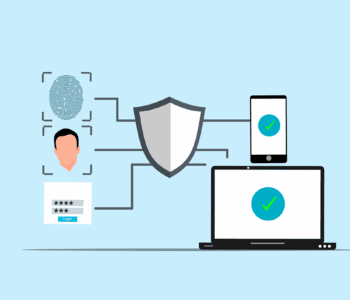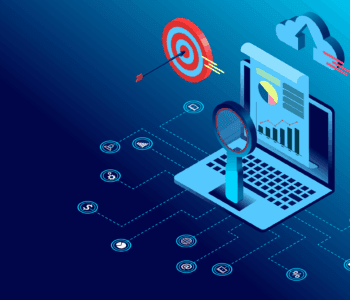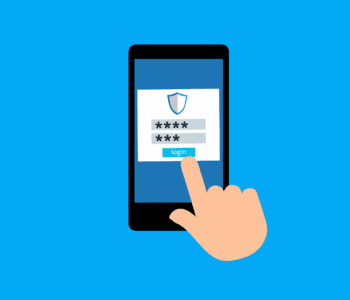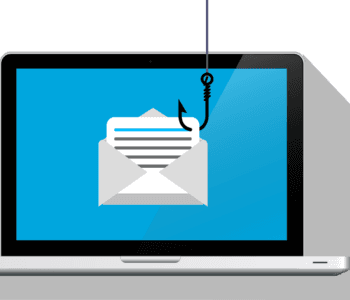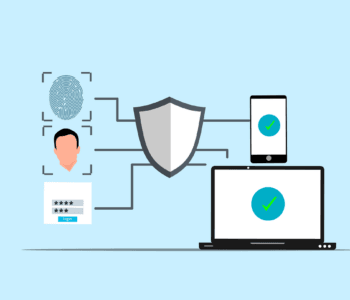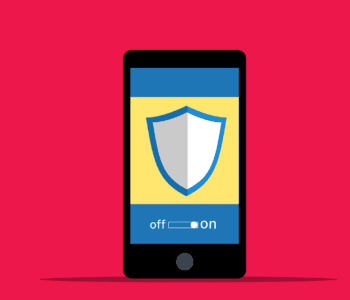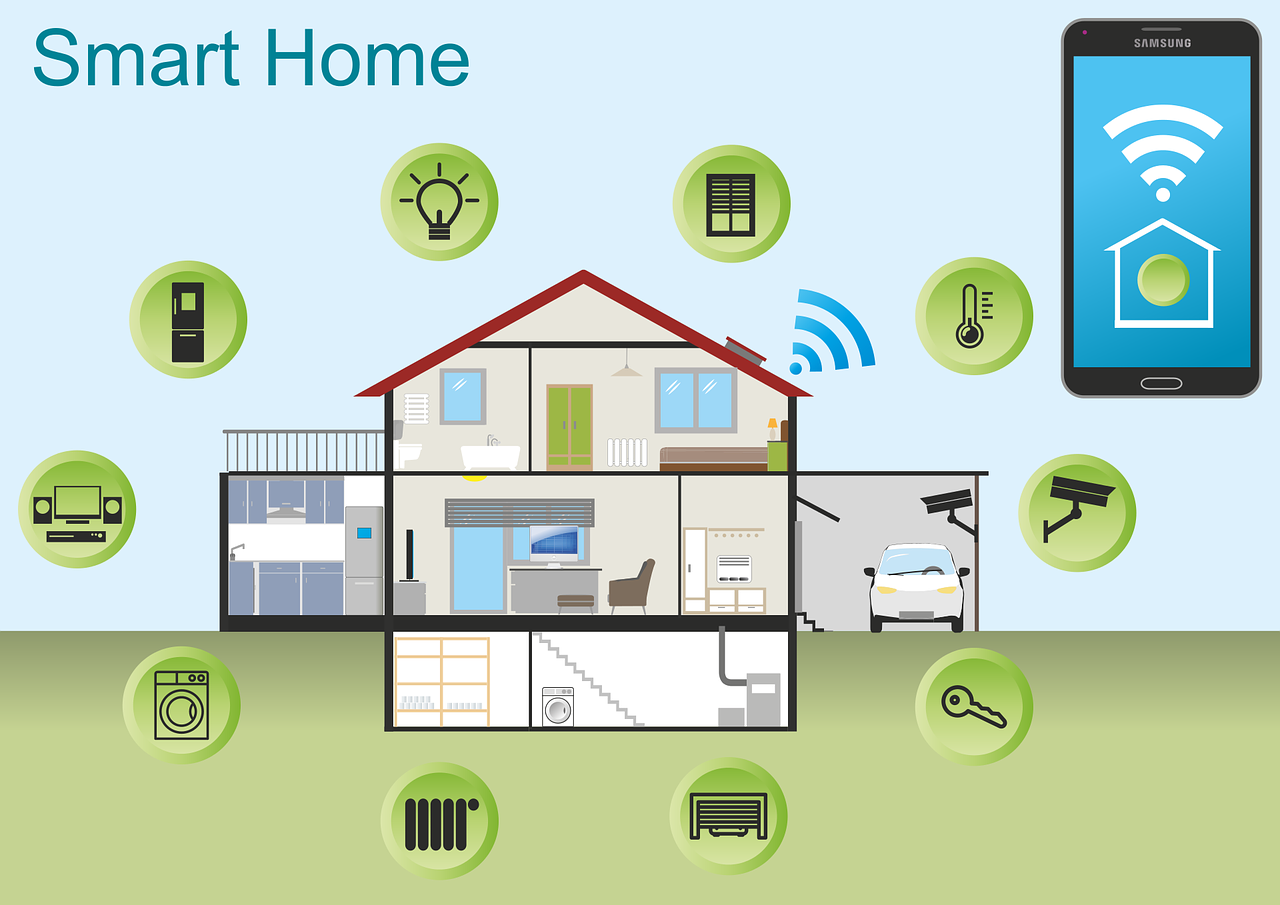 Cybersecurity
Cybersecurity
10 Most Common Smart Home Issues (and How to…
Back when you were a kid, living in a “smart home” probably sounded futuristic. Something out of Back to the Future II or The Jetsons. Well, we don’t yet have flying cars, but we do have video telephones as well as smart refrigerators and voice-activated lights.
But even the most advanced technology can have analog problems. Hackers can get past weak passwords. Bad connections can turn advanced into basic pretty quickly.
Have you run into any issues with your smart home gadgets? Not to worry! We’ve got your back when it comes to troubleshooting several common smart home issues.
Here are some of the most frequent problems along with simple steps to get your smart haven back on track.
1. Connectivity Woes
Are your smart gadgets refusing to connect to Wi-Fi? The main claim to fame of smart devices is that you can access them wirelessly. An internet connection is also vital to integrate several devices into a smart home hub.
If your device is having connection issues, check the basics first. Restart your router and your devices. If that doesn’t work, ensure you’ve positioned your router centrally. This gives you optimal signal strength. Consider a mesh network for large houses. Or invest in a Wi-Fi extender for better coverage.
2. Device Unresponsiveness
Now that we have voice-activated devices, we expect them to always answer. It can be frustrating when a device won’t respond to its “wake word.” We might even raise our voice and ask again… only to be ignored.
Are you having trouble with your smart devices not responding to commands? A simple power cycle (turning them off and on) can often do the trick. Check for software updates on your devices. As well as the corresponding apps. Updating software can fix bugs and improve performance.
3. Battery Drain
Smart devices, especially those battery-powered, can drain quickly. Adjust settings to reduce power consumption. Disable features you don’t use. Such as notification lights or constant background updates. Consider replacing batteries with high-quality ones for optimal performance.
4. Incompatibility Issues
Not all smart devices are created equal. Just because it says “smart” on the box doesn’t mean it plays well with others. When a new device won’t interact with your network, it can mean money down the drain.
Before you buy, check to ensure your devices are compatible with each other. Build your devices around your smart home platform. Review the manufacturer’s specifications thoroughly to avoid compatibility headaches.
5. Security Concerns
Security is paramount in a smart home. There have been horror stories about hacked baby monitors. These stories can get real very fast. You need to pay attention to securing your devices. Rather than getting caught up in plugging them in as fast as possible.
Use strong and unique passwords for all your devices and accounts. Enable two-factor authentication wherever available. Keep your devices and apps updated with the latest security patches.
A few other smart device security tips include:
- Change the default device name on your network. Choose something generic.
- Put smart devices on a separate “guest” network. This keeps them separated from devices with more sensitive data.
- Turn off unnecessary sharing features. These are often enabled by default.
6. App Troubles
Are you running into sporadic problems? Bugs that crop up intermittently?
Sometimes, the problem might lie with the app itself. Check if any app updates are available and install them. Try logging out and logging back in to refresh the connection. If issues persist, uninstall and reinstall the app.
7. Automation Gone Wrong
Smart home automations can be convenient, but sometimes they malfunction. Review your automation rules and ensure they’re set up correctly. Test them individually to identify any faulty triggers or actions.
8. Limited Range
Some smart devices have a limited range. Check the manufacturer’s guide so you know what to expect. Move your devices closer to the hub or router for better communication. Consider using repeaters or extenders if the distance is an issue.
9. Ghost Activity
Ever experienced your smart lights turning on or off randomly? This could be due to factors such as:
- Accidental voice commands
- Faulty sensors
- Scheduled automations you forgot about
- A hacked device
Review your automation settings and disable any you don’t need. Investigate if your devices are picking up unintended voice commands from other sources. Change passwords and watch out for breaches.
10. Feeling Overwhelmed
It’s easy to get overwhelmed when you’re dealing with several smart devices. Don’t hesitate to consult your device manuals and online resources. You can also get help from our IT experts for specific troubleshooting steps. These resources can offer more guidance tailored to your situation.
Need Help Securing Your Smart Home?
A smart home should simplify your life, not complicate it. These simple solutions can help you navigate common issues. It’s also important to get a smart home security assessment to keep your family protected.
Contact us today to schedule a security checkup for your smart home and gain peace of mind.
This Article has been Republished with Permission from The Technology Press.