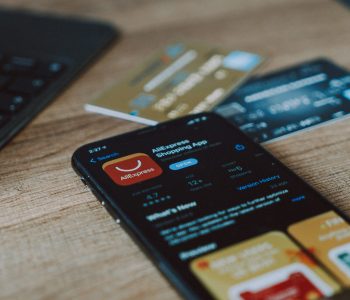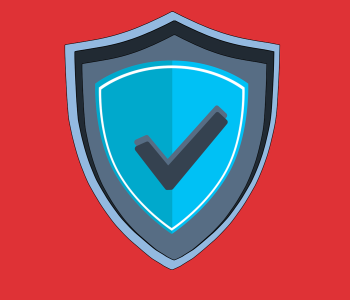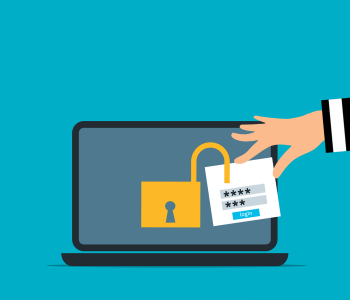Cybersecurity
Cybersecurity
What is Zero-Click Malware? How Do You Fight It?
In today’s digital landscape, cybersecurity threats continue to evolve. They pose significant risks to individuals and organizations alike. One such threat gaining prominence is zero-click malware. This insidious form of malware requires no user interaction. It can silently compromise devices and networks.
One example of this type of attack happened due to a missed call. That’s right, the victim didn’t even have to answer. This infamous WhatsApp breach occurred in 2019, and a zero-day exploit enabled it. The missed call triggered a spyware injection into a resource in the device’s software.
A more recent threat is a new zero-click hack targeting iOS users. This attack initiates when the user receives a message via iMessage. They don’t even need to interact with the message of the malicious code to execute. That code allows a total device takeover.
Below, we will delve into what zero-click malware is. We’ll also explore effective strategies to combat this growing menace.
Understanding Zero-Click Malware
Zero-click malware refers to malicious software that can do a specific thing. It can exploit vulnerabilities in an app or system with no interaction from the user. It is unlike traditional malware that requires users to click on a link or download a file.
Zero-click malware operates in the background, often unbeknownst to the victim. It can infiltrate devices through various attack vectors. These include malicious websites, compromised networks, or even legitimate applications with security loopholes.
The Dangers of Zero-Click Malware
Zero-click malware presents a significant threat. This is due to its stealthy nature and ability to bypass security measures. Once it infects a device, it can execute a range of malicious activities.
These include:
- Data theft
- Remote control
- Cryptocurrency mining
- Spyware
- Ransomware
- Turning devices into botnets for launching attacks
This type of malware can affect individuals, businesses, and even critical infrastructure. Attacks can lead to financial losses, data breaches, and reputational damage.
Fighting Zero-Click Malware
To protect against zero-click malware, it is crucial to adopt two things. A proactive and multi-layered approach to cybersecurity. Here are some essential strategies to consider:
Keep Software Up to Date
Regularly update software, including operating systems, applications, and security patches. This is vital in preventing zero-click malware attacks. Software updates often contain bug fixes and security enhancements. These things address vulnerabilities targeted by malware developers. Enabling automatic updates can streamline this process and ensure devices remain protected.
Put in Place Robust Endpoint Protection
Deploying comprehensive endpoint protection solutions can help detect and block zero-click malware. Use advanced antivirus software, firewalls, and intrusion detection systems. They establish many layers of defense. These solutions should be regularly updated. This ensures the latest threat intelligence to stay ahead of emerging malware variants.
Use Network Segmentation
Segment networks into distinct zones. Base these on user roles, device types, or sensitivity levels. This adds an extra layer of protection against zero-click malware. Isolate critical systems and install strict access controls to limit the damage. These help to mitigate lateral movement of malware and its potential harm.
Educate Users
Human error remains a significant factor in successful malware attacks. A full 88% of data breaches are the result of human error.
Educate users about the risks of zero-click malware and promote good cybersecurity practices. This is crucial. Encourage strong password management. As well as caution when opening email attachments or clicking on unfamiliar links. Support regular training on identifying phishing attempts.
Use Behavioral Analytics and AI
Leverage advanced technologies like behavioral analytics and artificial intelligence. These can help identify anomalous activities that may indicate zero-click malware. These solutions detect patterns, anomalies, and suspicious behavior. This allows for early detection and proactive mitigation.
Conduct Regular Vulnerability Assessments
Perform routine vulnerability assessments and penetration testing. This can help identify weaknesses in systems and applications. Weaknesses that enable an exploit by zero-click malware. Address these vulnerabilities promptly through patching or other remediation measures. These actions can significantly reduce the attack surface.
Uninstall Unneeded Applications
The more applications on a device, the more vulnerabilities it has. Many users download apps then rarely use them. Yet they remain on their device, vulnerable to an attack. They are also more likely to lack updates.
Have employees or your IT team remove unneeded apps on all company devices. This will reduce the potential vulnerabilities to your network.
Only Download Apps from Official App Stores
Be careful where you download apps. You should only download from official app stores. Even when you do, check the reviews and comments. Malicious apps can sometimes slip through the security controls before they’re discovered.
Get the Technology Facts from a Trusted Pro
Zero-click malware continues to evolve and pose severe threats to individuals and organizations. It is crucial to remain vigilant and take proactive steps to combat this menace. Need help with a layered security solution?
Give us a call today to schedule a cybersecurity risk assessment.
This Article has been Republished with Permission from The Technology Press.