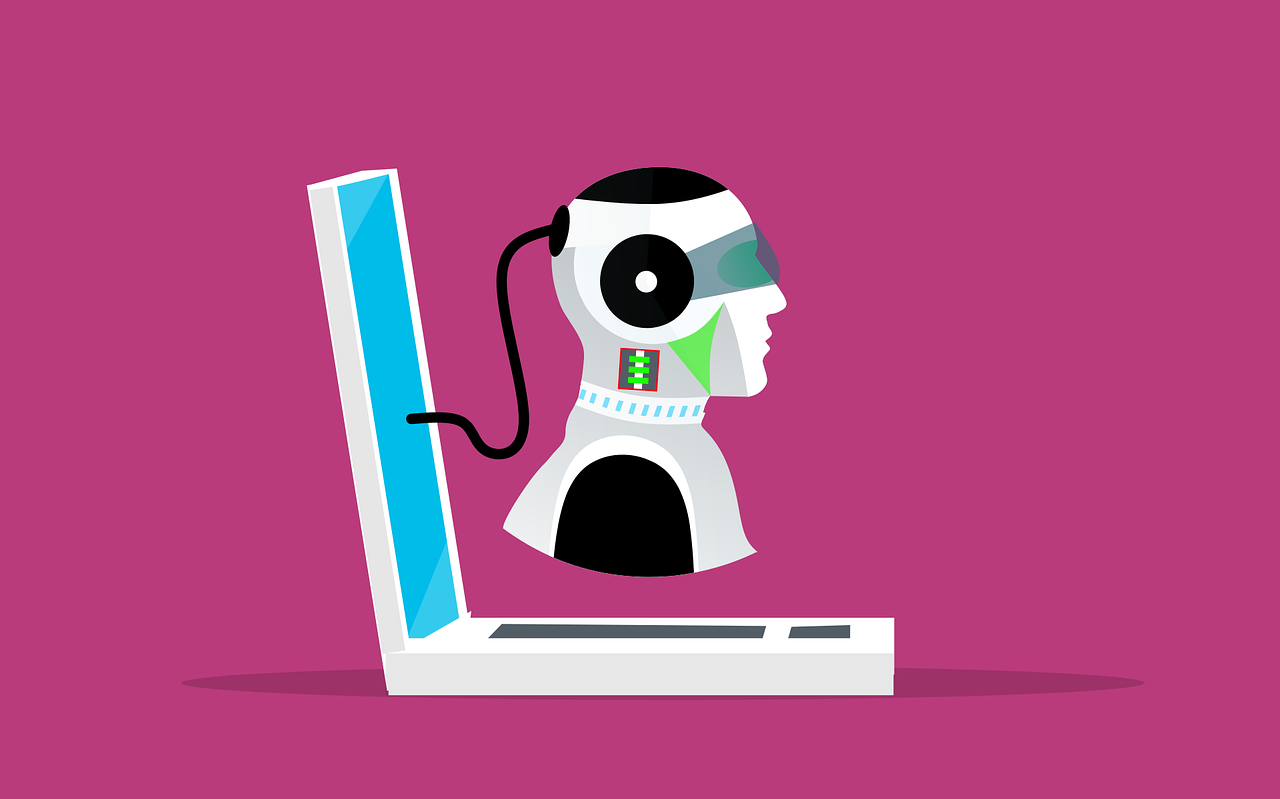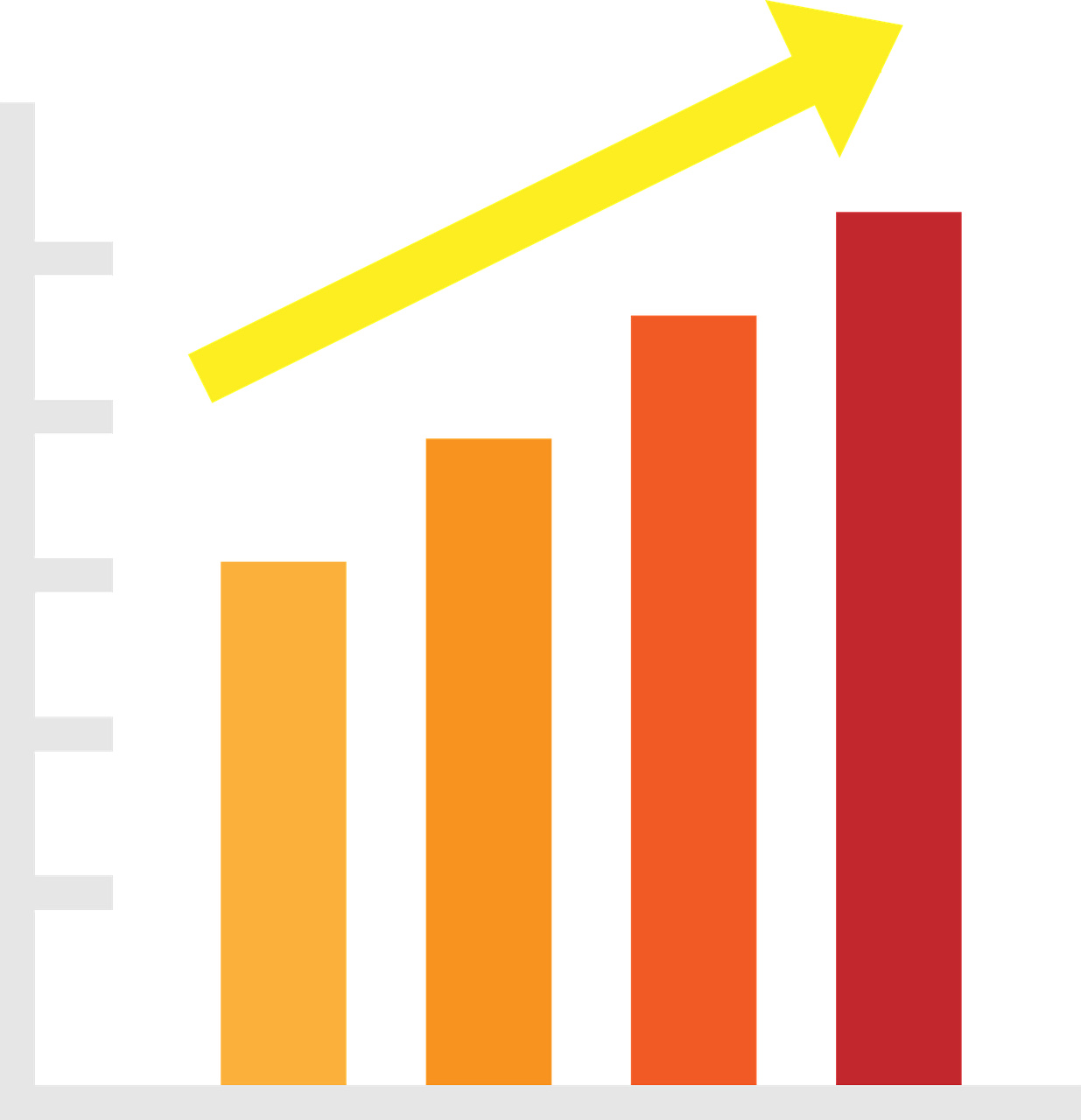 Productivity
Productivity
Top 6 Smart Office Trends to Adopt for an…
The office landscape is undergoing a dramatic transformation. Gone are the days of sterile cubicles and monotonous routines. Today’s smart offices are hubs of innovation. They’re designed to empower employees, optimize workflows, and foster collaboration.
This shift is driven by technology. Including smart features that seamlessly integrate into the physical workspace. But with so many options available, where do you begin?
Here are the top six smart office trends you should consider adopting. They can power productivity and boost employee satisfaction.
1. Internet of Things (IoT) Devices
Connected Office Equipment
IoT devices are revolutionizing the workplace. These devices connect office equipment, allowing them to communicate and operate more efficiently. For example, smart printers can alert you when they need more paper or toner. Smart coffee machines can ensure a fresh brew is ready when you arrive. IoT devices help automate mundane tasks, saving time and reducing stress.
Smart Lighting and Climate Control
Smart lighting and climate control systems can adjust based on occupancy and time of day. These systems use sensors to track the environment and make adjustments. This ensures optimal comfort while reducing energy costs. Employees work better in a well-lit, comfortable space. Automating these adjustments improves office efficiency.
Enhanced Security
IoT devices can also enhance office security. Smart locks and cameras provide real-time monitoring and control. You can grant access remotely or receive alerts if something unusual occurs. This provides peace of mind and ensures your office remains secure.
2. Artificial Intelligence (AI) and Machine Learning
Personalized Workspaces
AI can create personalized workspaces. It learns employees’ preferences and adjusts settings accordingly. This includes desk height, lighting, and even digital workspace layout. Personalized environments improve comfort and productivity.
Virtual Assistants
AI-powered virtual assistants help manage tasks and schedules. They can set reminders, book meetings, and provide information on demand. Virtual assistants like these streamline daily activities. This allows employees to focus on more critical tasks.
Predictive Maintenance
AI can predict when office equipment will need maintenance. This reduces downtime and ensures everything runs smoothly. Predictive maintenance extends the lifespan of equipment and prevents unexpected breakdowns.
3. Collaborative Technologies
Unified Communication Platforms
Unified communication platforms integrate messaging, video conferencing, and email. This simplifies communication and ensures everyone stays connected. Platforms like these reduce the need to juggle several apps and streamline workflows.
On average, employees waste nearly 4 hours each week reorienting after an app switch.
Digital Whiteboards
Digital whiteboards enhance collaboration during meetings. They allow team members to share ideas in real time, regardless of location. Digital whiteboards save and share notes instantly, improving meeting efficiency and follow-up.
Project Management Tools
Project management tools keep everyone on the same page. They track tasks, deadlines, and progress. These tools provide visibility into project status. This helps ensure nothing falls through the cracks. By using project management software, teams can work more efficiently. As well as meet deadlines consistently.
4. Remote Work Solutions
Cloud-Based Services
Cloud-based services enable remote work. They allow employees to access files and applications from anywhere. This flexibility is crucial in today’s work environment. Cloud services also provide robust security and backup solutions, ensuring data remains safe.
Virtual Private Networks (VPNs)
VPNs secure remote connections. They encrypt data and protect against cyber threats. VPNs ensure that employees can work safely from any location. Implementing a VPN is essential for maintaining security in a remote work setup.
Video Conferencing Tools
Video conferencing tools promote communication with remote teams. They provide face-to-face interaction, which is vital for team cohesion. High-quality video and audio ensure effective communication. These tools also offer features like screen sharing and recording, enhancing their utility.
5. Smart Furniture
Ergonomic Designs
Smart furniture includes ergonomic designs that promote health and productivity. Adjustable desks and chairs can be customized to fit each employee. This reduces the risk of injury and improves comfort. Ergonomic furniture is an investment in employee well-being.
Integrated Technology
Some smart furniture integrates technology, such as wireless charging and built-in sensors. Desks with integrated charging stations keep devices powered without clutter. Sensors can remind employees to take breaks or adjust their posture. These features contribute to a more efficient and healthy workspace.
Modular Furniture
Modular furniture offers flexibility. It can be easily reconfigured to fit changing needs. This is ideal for dynamic work environments. Modular furniture supports collaboration. I can also be adapted as teams grow or projects change.
6. Data Analytics
Performance Metrics
Data analytics tools track performance metrics. They provide insights into productivity, workflow efficiency, and employee satisfaction. By analyzing this data, managers can make informed decisions. This leads to improved processes and better resource allocation.
Space Utilization
Analytics can also optimize the use of space. Sensors and software track how office space is used. This information helps in designing more efficient layouts. Optimizing space reduces costs and creates a more functional work environment.
Predictive Insights
Predictive analytics forecast trends and potential issues. This allows businesses to proactively address problems before they escalate. Predictive insights can improve everything from inventory management to employee scheduling.
Contact Us for Help Optimizing Your Technology
Adopting smart office trends can transform your workplace. By integrating these trends, businesses can create a more productive work environment. Stay ahead of the curve and embrace these innovations to improve your workflow.
The future of work is smart, and the time to start is now. Need some help from our IT optimization experts?
Contact us today to schedule a chat.
—
This Article has been Republished with Permission from The Technology Press.