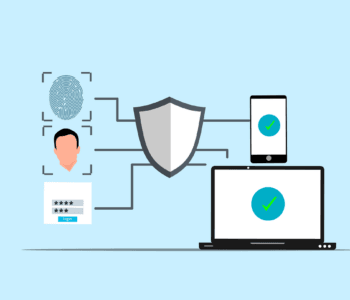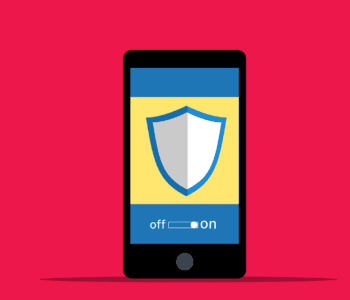IT Management
IT Management
8 Considerations Before Buying Used Technology
We use our devices every day, so they need to work well for our needs. A device that’s slow or broken is inconvenient and can affect productivity for day-to-day tasks. But buying a brand new phone or laptop isn’t always the best option. We’ll cover eight things you should consider before making the purchase of a used device.
8 Things to Consider Before Buying Used Technology
Tech that’s used can be a way to save cash. According to recent data, 70% of consumers bought or sold used technology in 2023. It’s a popular market that’s expected to grow to $2.7 trillion in 2025.
However, you still have to exercise caution when buying any used device. Before purchasing used electronics, consider these eight things:
1. Is the Device Still Supported?
Before actually buying used tech, check to see if it still gets updated. Older devices may not receive new software, which could make them less safe to use. Security updates protect your gadget against cyber attackers.
When a device is no longer supported, it can’t get security patches in the latest updates. This leaves an opening for hackers to get in. To protect your information, you should always be able to update the device you’re using.
If a device doesn’t get these updates, then it’s not something worth buying. Check the manufacturer’s website and see how long they support the device. This will let you know how long you can use it safely. Other brands could support their products longer than others do.
2. Device Age
The age of the device is very important. New devices generally work better and have long-lasting quality. If your device is a few years old, you may notice some performance issues.
Check when your device originally hit the market. This will tell you how old it is. You can look into newer models of devices and see their capabilities, too. Decide if the device will still provide whatever you require in the way of functionality.
3. Battery Health
Try to get a rough idea about the battery health. Certain vendors may provide that information for you. A healthy battery will allow you to use your device for long periods without having to charge it.
If your battery health is low, it may be time for an upgrade. Check out how much the replacement of the battery will be. Then, add it to the system cost.
4. Any Apparent Damage?
Visible damage on the device could mean bad performance. Cracks and dents might indicate falls or rough handling. They could also signal severe internal problems within the gadget.
Water damage can also cause a number of problems. Look for discoloration or rust. If there’s noticeable damage to the device, it may not be worth it. Major defects can impact how the device works when you use it daily.
5. Are All Accessories Available?
Ensure that you get everything that you might need with the gadget. Missing items could mean additional purchases later. Chargers and cables are important. Ensure that they are present with your purchase.
Extra things such as cases and headphones are always nice to have. Check whether they are included. If you have to purchase these items separately, it will add to the overall cost.
6. What’s the Return Policy?
It is always important to know the details of the return policy. This way, you can take it back if something goes wrong. If anything happens to the device, a warranty can help with repair or replacement. Check these details before purchasing to be safe.
7. What is the Cost?
Compare it with new and other used alternatives to make sure you’re getting the best deal. Sometimes buying a brand new device doesn’t cost much more. You may consider buying one as new instead if it’s not too far off. Research several sellers to make sure you’re not overpaying.
8. Is It Possible to Try Before You Buy?
It’s always a good idea to try a device before you buy. This is especially true when buying on a peer marketplace. If at all possible, meet the seller and try out the device in person. It’s the best way to test before making a commitment.
Not able to meet in person? Ask for a video. The seller can make a video demonstrating the device. This way, you can make sure you’re not wasting your time meeting them. To be safe, you can purchase a used device from a major retailer and test the device in the store.
Buying Used Tech
Buying used technology can be a little tricky, but if you think about these things, you’re likely to make a good choice. Remember to check key things like battery health, device support, and prices before you buy. While used tech can be cheaper than new, it’s not always a better deal.
Make sure the device you choose will work well for your needs. It should also be secure to use and be functional for a long time. If you can find a used device that’s not too old at a comparable price to new ones, you may have a great deal on your hands. Contact us today for help finding a quality used device.
—
This Article has been Republished with Permission from The Technology Press.