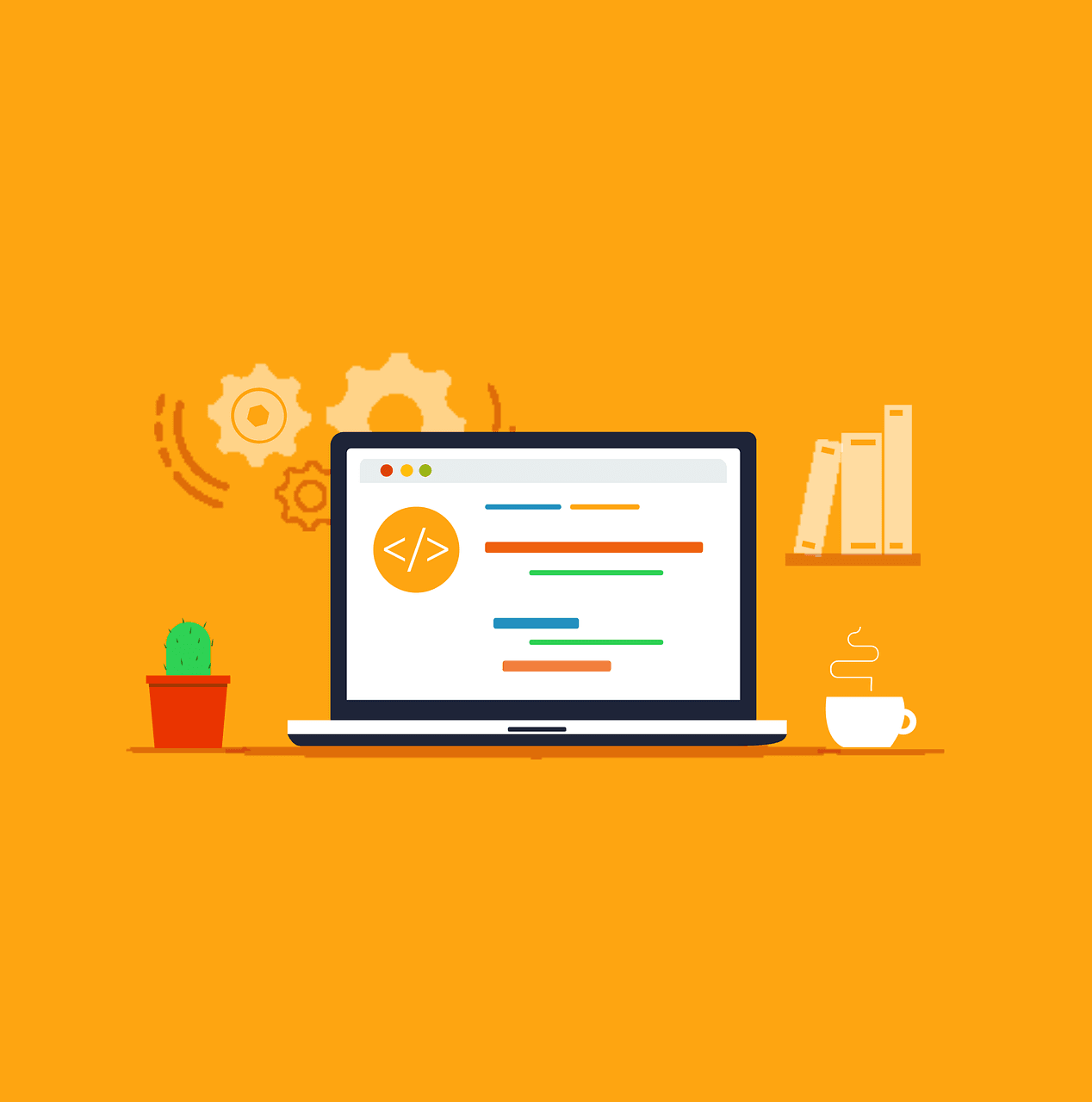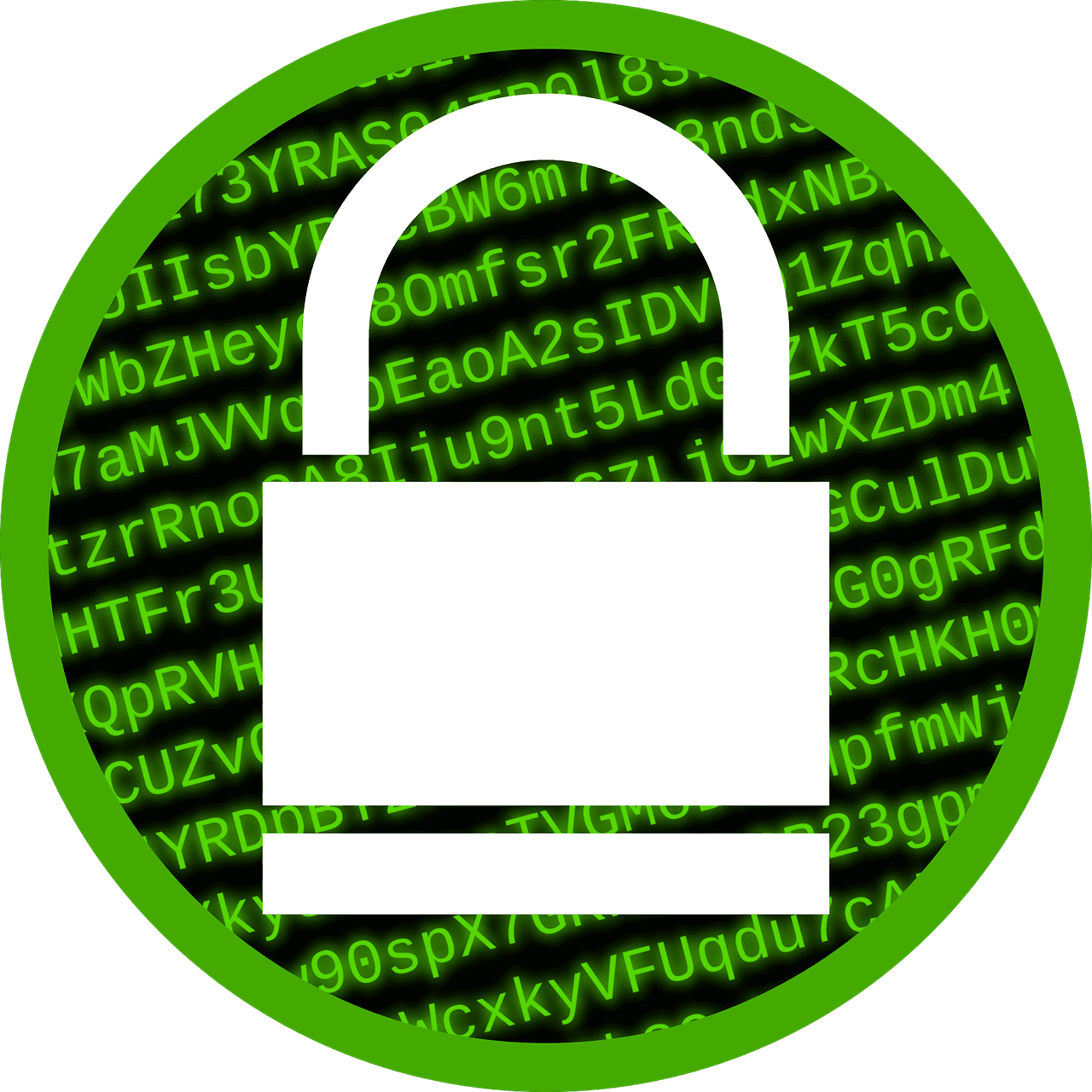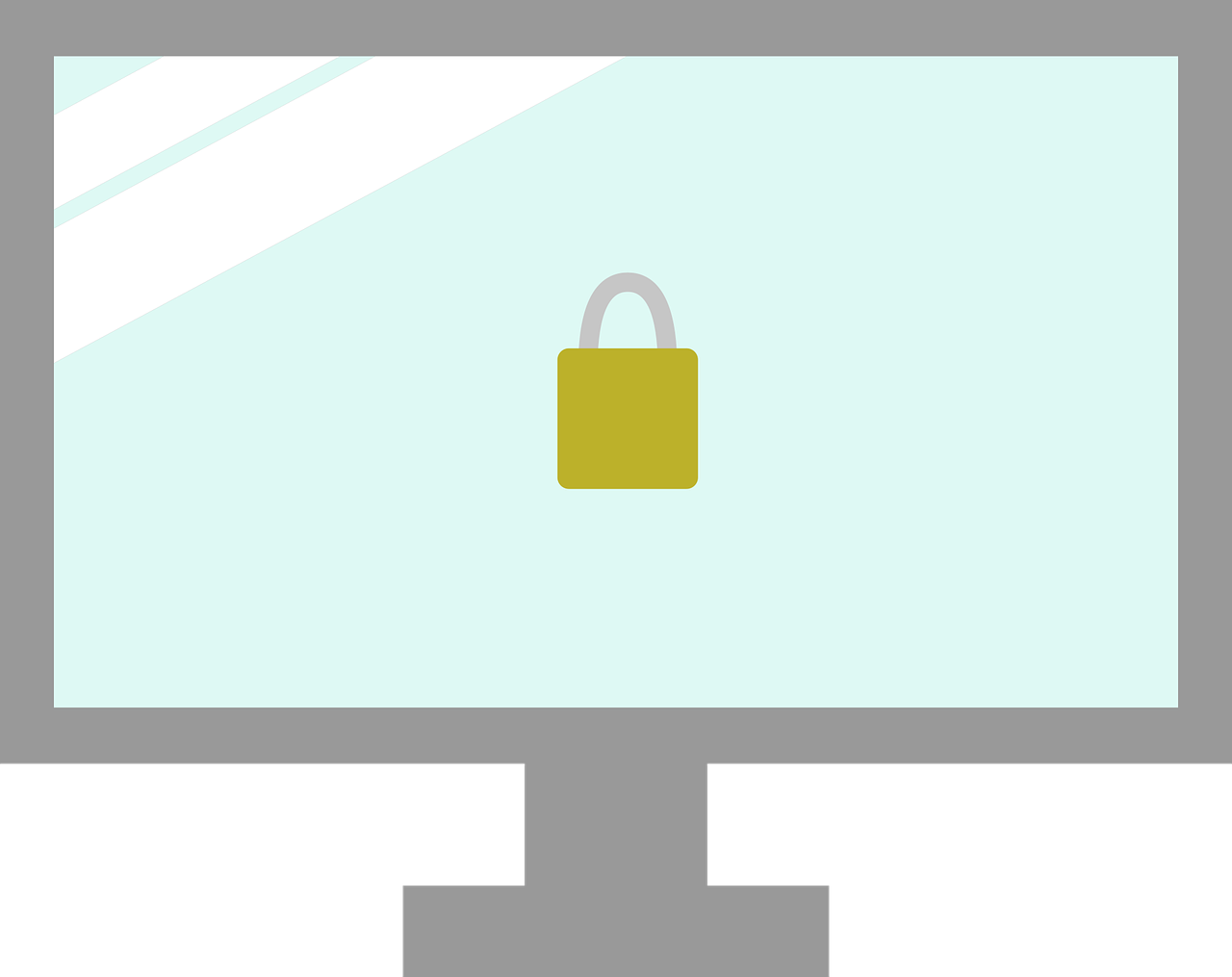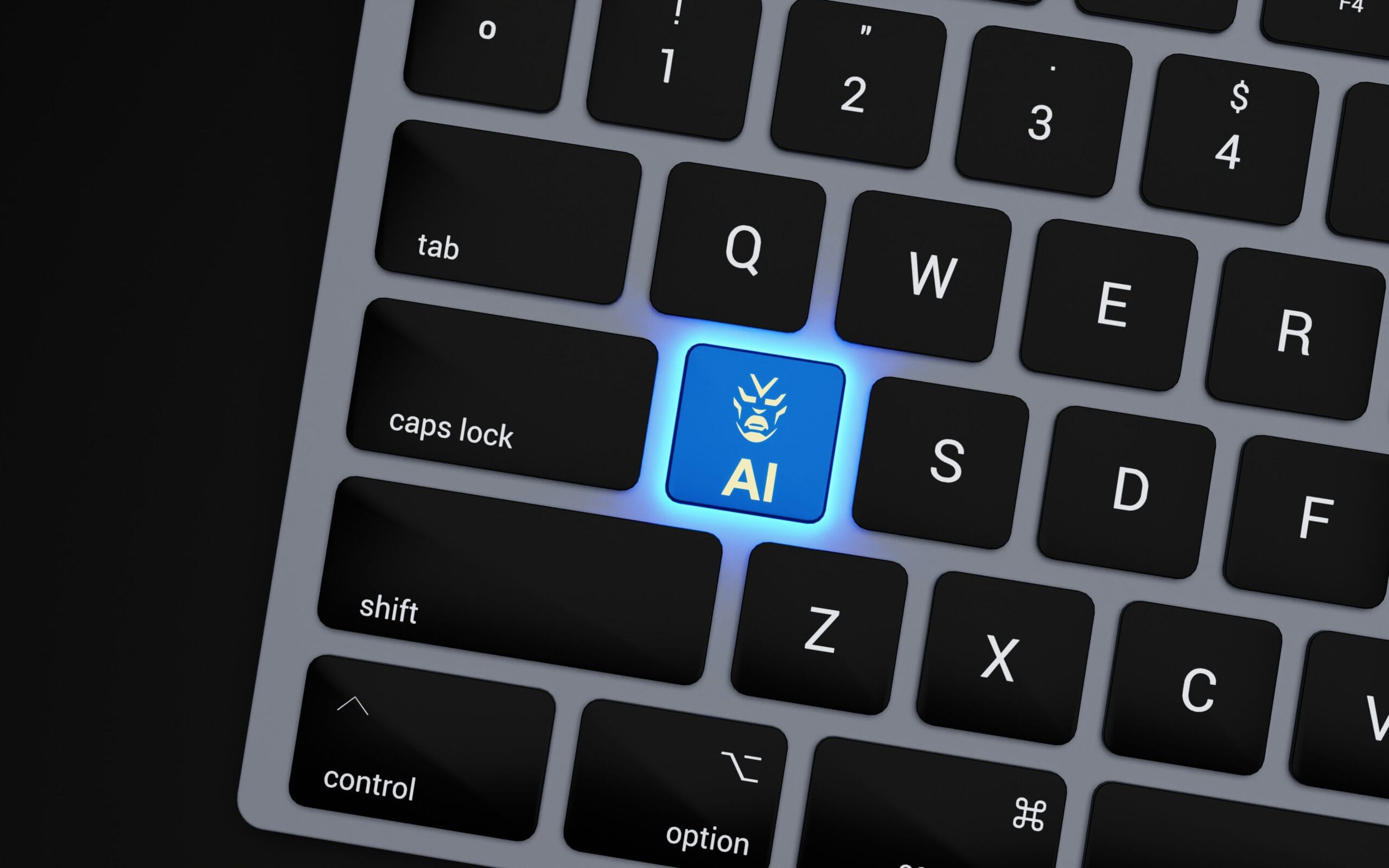 New Technology
New Technology
5 New Trends from a Study on the State…
The pace of technological advancement is accelerating. This is not news to anyone wading through the ChatGPT craze. Artificial intelligence (AI) is at the forefront of this revolution. We are swiftly seeing companies adopting AI solutions. Even more rapidly are software providers like Microsoft adding AI to tools.
The goal is to use AI to do things like:
- Streamline operations
- Automate tasks
- Reduce errors
- Boost business output
The 2024 Work Trend Index is a joint report by Microsoft and LinkedIn. It provides valuable insights into the current state of AI in the workplace. The study sheds light on how AI is transforming the way we work. It provides both fresh ideas and considerations when using AI.
Being a business IT provider means we keep on top of these types of reports. By understanding the trends, we can help our clients navigate these changes. We can also help them leverage the power of AI to drive business forward.
Next, we’ll look at the main trends identified in the report. As well as explore how they can impact your operations.
Employees Want and Expect AI at Work
Is your company lagging behind in AI adoption? You may find it harder to attract and keep top talent. The study shows that 75% of knowledge workers now use AI at work.
Employees understand that AI helps them do certain things faster. One of the concerns is a lack of rapid adoption by companies. Companies in turn need to have a plan. AI is like any other new technology. It can help, but only if you do it right.
The best way to move forward is a partnership with employees. Learn how they feel AI can help them most. This gives you a great starting point for where to leverage AI effectively.
AI Skills are Becoming More in Demand
There are now new positions we never heard of just three years ago. Prompt engineer is one of these. Employees who know how to use AI to get the best output are most in demand.
The study also found that job loss fears haven’t yet been realized. Instead, companies are seeking AI-skilled staff. Fifty-five percent of leaders worry about having enough talent to fill needs.
The need for AI skills means employers should add AI training to upskill teams. Employees can take the initiative to improve their use of AI and prompts. It’s in everyone’s best interest to learn how to harness AI productively.
The Evolving Role of Employees Using AI
The report also reveals a notable divide in employee use of AI. The spectrum begins with skeptics, rarely using AI. On the other end is power users. They use AI frequently in their work.
These AI “power users” are saving more than 30 minutes per day. They do this by reengineering their workflow using artificial intelligence.
Some of the ways that AI can augment roles and assist with tasks include:
- AI-driven automation
- Data analysis and reporting
- Customer support enhancement
- Document and policy drafting
Companies can benefit from their AI power users. These employees can help train others on their team. They can also help create foundational processes and templates. Other employees can then follow these templates to enhance their work.
Things Can Get Messy Fast without a Plan
Companies have immense pressure to show ROI. Many haven’t yet figured out how to do that with AI enhancements. But they’re also worried about being too slow to adopt.
One of the issues this has led to is employees using AI on their own. Using un-sanctioned AI tools. Possibly using AI where the company would rather have a human touch. This puts the emphasis on businesses needing an AI use policy, and fast.
It’s the “Wild West” without a use policy in place. Companies can begin by contacting their IT provider for expert guidance.
The Ethical Considerations and Trust in AI
As AI becomes more prevalent, it’s essential to address the ethical considerations. The Work Trend Index emphasizes three important things in this area. These are transparency, privacy, and bias mitigation in AI systems.
Businesses must ensure that AI tools are deployed ethically and responsibly. This means clear communications to employees and customers about how it’s using AI. Building trust in AI is crucial for its successful integration into the workplace.
Final Thoughts on AI in the Workplace
The 2024 Work Trend Index offers valuable insights. It helps companies understand the transformative power of AI in the workplace. It’s important to understand these key trends and embrace AI strategically. Doing this enables businesses to unlock new opportunities. As well as enhance productivity and improve employee satisfaction.
Get Expert Help with an AI Game Plan
We are committed to helping you navigate the complexities of AI. We can assist you with leveraging its potential to drive your business forward.
Contact us today to discuss how we can support your AI journey.
—
This Article has been Republished with Permission from The Technology Press.