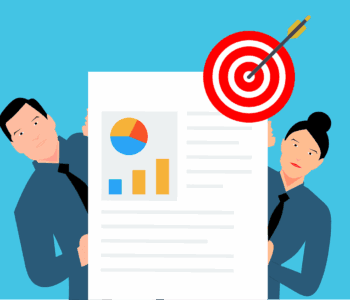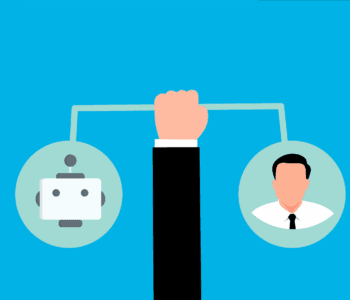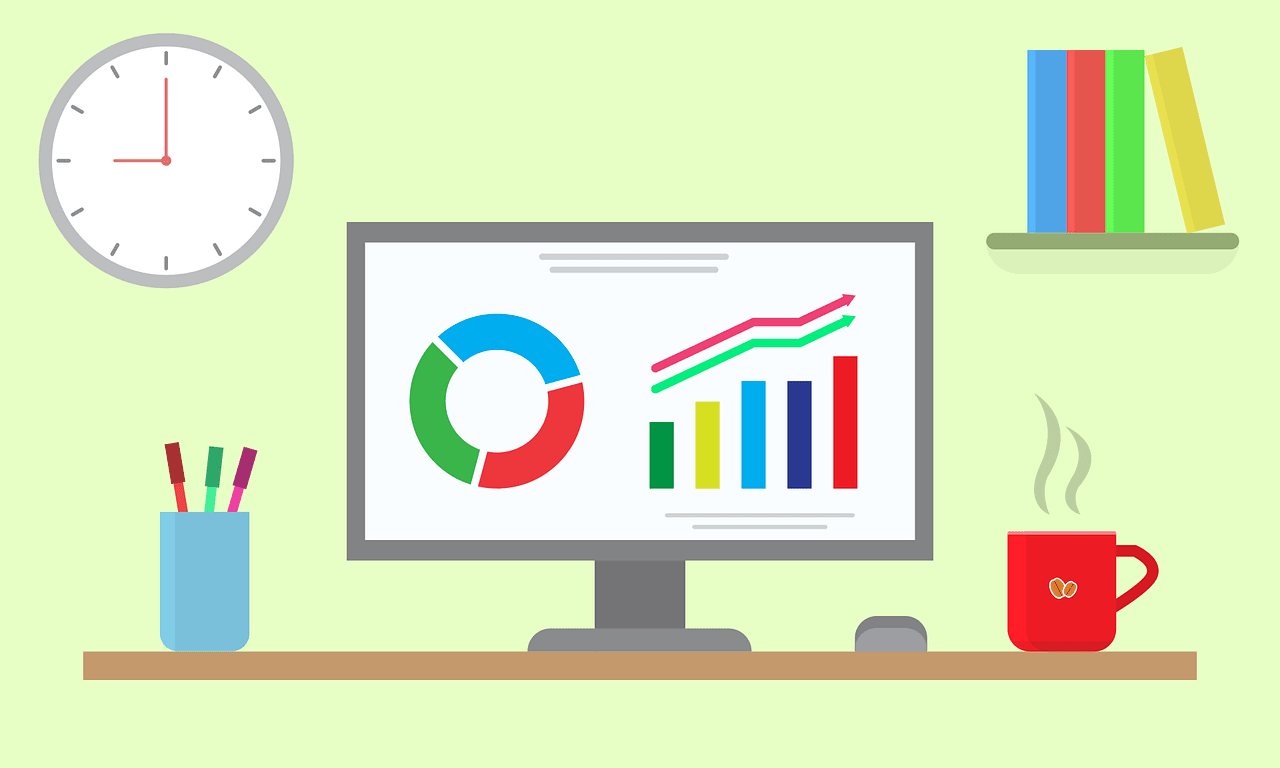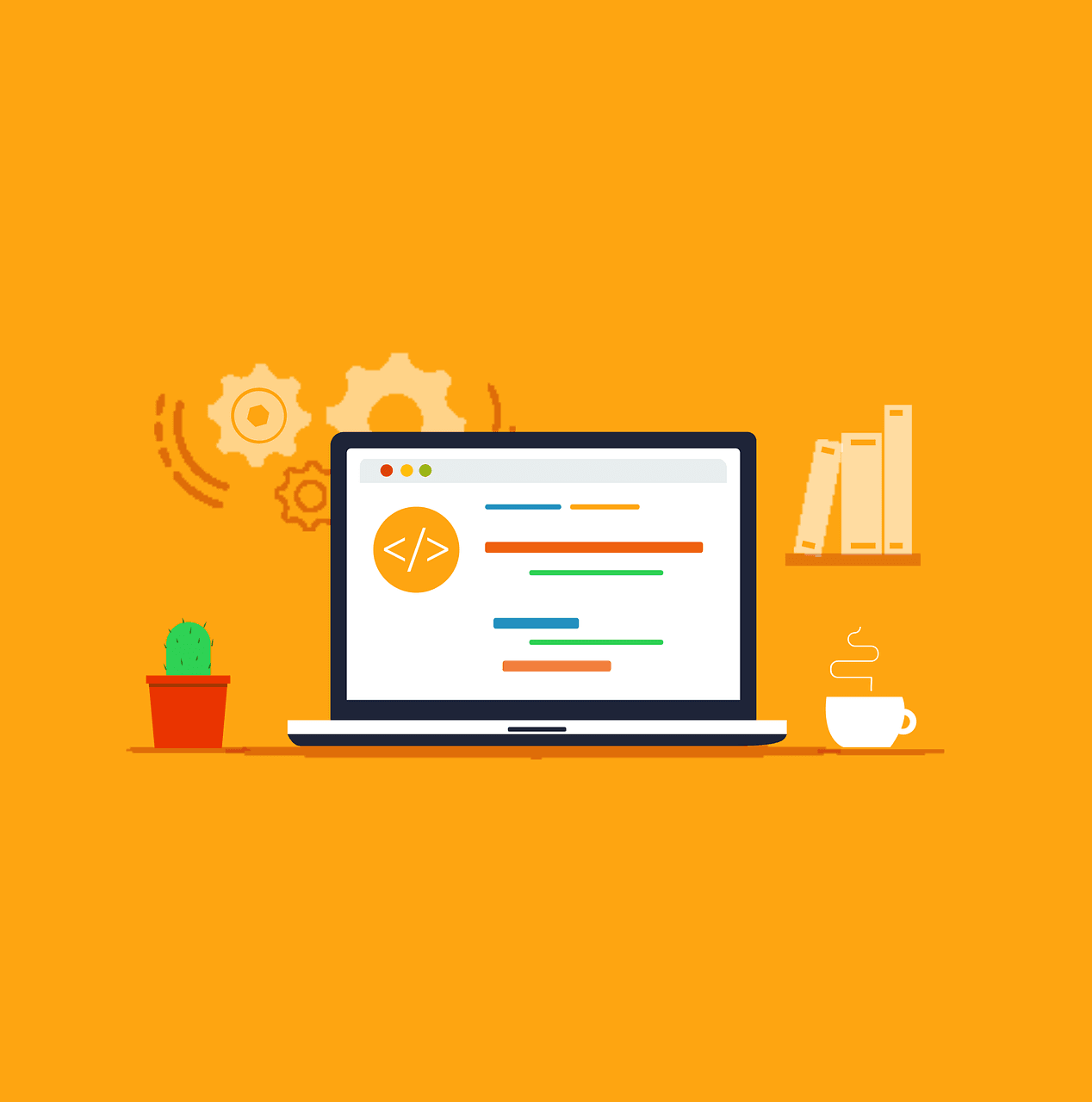Productivity
Productivity
Leveraging Microsoft Forms for Data Collection & Surveys
Data has become the lifeblood of every organization, regardless of industry or sector. Today, a business’s ability to collect, analyze, and act on data is not just an advantage, it’s essential for survival. Data-driven decision-making enables organizations to respond quickly to market changes, identify new opportunities, and improve operational efficiency. When decisions are backed by accurate, timely data, they can produce both immediate results and long-term strategic benefits. Whether the data comes from customer surveys, employee feedback forms, transactional records, or operational metrics, it provides a foundation for smarter business strategies.
With the right tools and processes, organizations can harness this information to streamline workflows, enhance customer experiences, optimize resource allocation, and maintain a competitive edge in an increasingly complex business landscape.
One powerful solution to consider is Microsoft Forms. With its robust feature set and seamless integration into the Microsoft 365 ecosystem, Forms provides a secure and compliant platform for collecting and analyzing data.
This article will explore how organizations can effectively use Microsoft Forms for data collection, while addressing key considerations and best practices.
Benefits
Offering numerous built-in functions, Forms emphasizes simplicity of use.
- Easy to Use: A drag-and-drop interface enables novice users to create sophisticated forms quickly.
- Microsoft 365 Integration: Fully integrated to Teams, SharePoint, Excel, and Power Automate, Forms provides data to fuel decision-making.
- Real-Time Data Analysis: Responses can be gathered in real time. Forms can then display the information in charts or graphs, which can be automatically generated.
- Mobile-Friendly: Forms are designed with the modern-day user in mind. It is responsive and mobile-friendly. Users can complete the forms on any device.
Business Users Features
Forms offers numerous built-in functions, but there are quite a few that were added with business users in mind. The most impactful are detailed below:
Customizable Form Templates
There is a wide array of templates to quickly create customer satisfaction surveys, event registration forms, and employee feedback forms.
Question Types
There are multiple question types to choose from when building forms. The options include:
- Multiple choice
- Text (short and long answers)
- Rating scales
- Likert scales
- Date/time pickers
- File upload
Sharing Options
Forms provides the ability to share information with internal members or external users. Based on user credentials, it dictates how and when the data can be shared. It can also be embedded into webpages or emails.
Data Analysis
The beauty of gathering data through Forms is how easily it integrates with Excel. This information can then be analyzed and used to form policy decisions.
Work Scenarios
Forms can provide invaluable insight across all departments. Several scenarios in which it can be applied include:
- Human Resources: Employee surveys, onboarding feedback, exit interviews
- Marketing: Customer satisfaction surveys, event feedback
- Training: Training assessments, knowledge assessment, course registration
- IT and Help Tickets: Help desk ticket, asset inventory
Microsoft 365 Integration
Developed to be fully integrated into the Microsoft 365 environment, Forms allows seamless sharing of data between various Microsoft products.
Excel
For every Microsoft Form generated, an Excel workbook is automatically created. This is where response data is stored to be analyzed.
Power Automate
Building workflows based on Microsoft Forms data is easy when utilizing Power Automate.
SharePoint and Teams
Demonstrating full integration, Forms can be embedded directly into Microsoft Teams tabs and SharePoint pages. This allows full collaboration and accessibility like never before.
Microsoft Forms Tips
The best way to get the most out of Microsoft Forms is to follow a few simple tips. These tips include:
- Develop Objectives: It is important to determine what data you want to collect and how it will be used. Every question should serve a purpose and not just take up space.
- Use Branching: This allows unnecessary questions to be removed based on the responses gathered.
- Privacy: Give users the option to not allow their personal identifiers to be stored so their responses remain anonymous.
- Limit Open-Ended Responses: When user responses are free-form and not standardized, it makes it difficult to quantify and analyze.
Compliance Considerations
The beauty of Forms is that since it can live within the Microsoft 365 framework, it has built-in security and compliance standards.
- Encryption is provided for data at rest and in transit.
- Audit logs ensure accountability.
Maximizing the Value of Microsoft Forms
Microsoft Forms unlocks the potential of organizational data by making it easy to gather, analyze, and act on insights. Whether improving onboarding processes, collecting employee feedback, or tracking customer satisfaction, Forms helps businesses make faster, more informed decisions.
By automating surveys and follow-ups within the secure Microsoft 365 ecosystem, organizations can create seamless, end-to-end workflows that enhance responsiveness and efficiency. With the right guidance, resources, and training, businesses can fully harness Forms to transform raw data into actionable strategies, driving smarter decisions and long-term growth.
Contact us today to learn how to optimize Microsoft Forms for your organization and turn your data into a competitive advantage.
—
This Article has been Republished with Permission from The Technology Press.